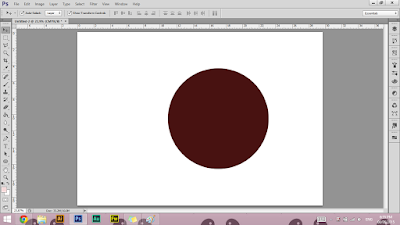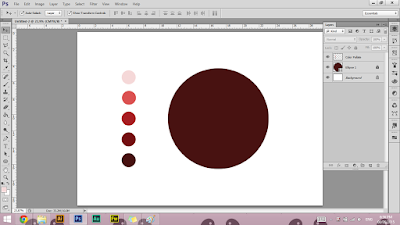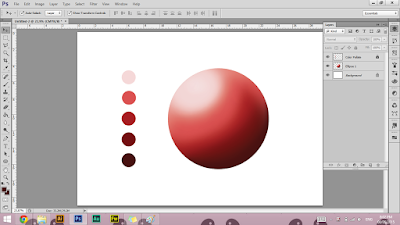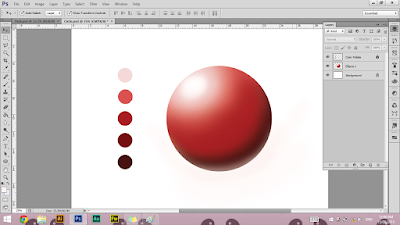Our 3rd task is to create a matte painting. Matte painting is a painted representation of a landscape, or set that able filmmakers to create illusion like magic that actually none exist. Matte painting is different than photo manipulation; it requires 60% of editing and 40% for painting. For this task, my idea is to do a damaged building with broken wall and floor, some green mildew, dark and gloomy environment.
1. I do some research on images that I want to apply onto my work from
Internet. Then, I downloaded the images to edited and composted it.
2. I start my matte painting by making the second image as the
background.Then, I make a new layer to apply new image.
3. I edit the new image that I apply; erase which parts
that I don't want and darken some parts with paint.
4. Apply the piano, then painted it a bit with brush to make
the piano blend with the background. I put dark color.
5. Paint some details (wires, shadow, highlight, mosses),
makes more messy, dark and gloomy surroundings.